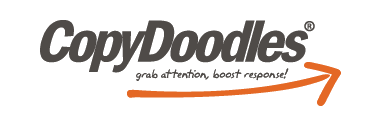Lunch & Learn Important Links:
- DEAL OF THE WEEK:$100 off CopyBoosting Profits Secrets Course
- Thinking with Type 2nd Edition by Ellen Lupton
- Adobe Acrobat Pro
- TypeKit.com
- Yellow Lined Notebook Paper – you can get our 2010 CopyTemplates where we featured the notebook paper template at www.mikecapuzzi.com/resources OR we purchase our yellow lined 20lb notebook paper at Office Depot, but I’m sure you can get it at any office supply store.
- Click here to download the transcript from today’s Lunch & Learn
Lunch & Learn Transcript:
Hi everyone, this is Lauren, your CopyDoodles Success Coach. I hope everybody is having a great Wednesday. This week’s topic is It’s All About Fonts and Personalization.
Before we get started I just want to go over a few side notes. If you want to ask any questions just put your questions in the questions box. You can type in questions throughout the entire presentation. If they go along with what I’m talking about, then I’ll answer them, if not then I will have a question and answer section at the end, if you think of anything.
Next week’s topic, Wednesday at noon, will be using CopyDoodles in Webinars. Since you are on today’s call you are automatically registered for next week’s CopyDoodles Lunch and Learn. So, you don’t have to worry about that, just check your email for the log-in link and you’re good to go.
It’s time to bust open the piñata on our Lunch and Learn Deal of the Week. So, today’s Deal of the Week, this is actually our last day to get $100 off Mike’s Copy Boosting Profit Secrets course. The $100 comes off when you add it to your cart. The offer again ends tonight at midnight.
This course is actually the CopyCosmetics course that I took when I started with Mike and to tell you the truth it’s super valuable. I really haven’t found too many other products that goes as in depth as this course, where Mike covers everything you need to know to enhance the look of your copy writing and marketing. So, this doesn’t cover just CopyDoodles there’s a very brief section on it, but it also covers proven and time-tested tactics that will improve the readability and response of your copy.
So, if you check out CopyDoodles.com/blog I’ve already posted all of the links for today’s webinar up there and then later today I will be posting the replay. You can find out more about the product. I don’t have a lot of time to talk about it, but I suggest you head over there after the webinar and find out more about it.
Today, we’re going to be talking about fonts and personalization. The replay link is CopyDoodles.com/blog and after the webinar I will be editing it very briefly and then posting it up. So, it should be up by the end of day today or early tomorrow.
Today we’re going to be talking a lot about font and how it plays in with the marketing pieces you’re creating. We’ll be covering different types of font and then how handwritten font fits in with your pieces.
If you don’t get the joke on this t-shirt, a lot font snobs, per se, have a judge against certain fonts, which is Comic Sans, Papyrus, some people don’t like Helvetica. I just thought this was something fun to add to today’s Lunch and Learn. I always like to have fun on the Lunch and Learns, it’s not just about learning.
Our Big Three for this week is where would you be without fonts. The first one is basically a brief history of fonts and how to properly use them in your marketing. It’s really helpful to know just a little bit of background on them so you can better choose which ones you want to use.
Surprisingly enough, it’s possible to blow away three quarters of your readers simply by choosing the wrong typeface. If you’re writing copy and relying on people reading this, then this definitely should matter to you. So, that’s why we’re also going to be covering the proper fonts to use to evoke emotion and action in your readers.
Finally, we’re going to be talking about the maximizing of using handwritten fonts in documents. I get a lot of questions on how to actually download our CopyDoodles fonts and to install them. So, I’ll be doing a really, really brief tutorial on that. It should only take a minute or so.
Then, as a bonus I’m going to give you some awesome resources you’ll want to check out to find out more about fonts, if you’re interested, or more about how I got information for today’s webinar.
To begin, a brief overview of fonts. The first typefaces were obviously modeled using calligraphy. It’s a timely practice and it eventually turned into an art form. Printing began in the early 1500 century. Back then fonts were all done using serif fonts. I’ll explain what serif and san serif fonts are in a minute. They replicated calligraphy. We actually still use many of the fonts today that were created in the printing process back then.
So, serif fonts versus san serif fonts — as you can see san serif fonts are cleaner. They don’t have little serifs on the ends of letters, whereas serif fonts have those tiny little edges on the ends of each letter. I guess you would call them brackets, or curly cues, or whatever you want. Generally speaking, serif fonts, the ones with the little brackets work best for printed work. That would be Georgia, Times New Roman, Palatino, Baskerville.
San serif fonts work best on a computer screen. These fonts are fonts such as Tahoma, Arial, Helvetica and Verdana.
So, Georgia, surprisingly enough, was actually created for use on the computer screen, as was Tahoma. Just because Serif fonts work best for printed doesn’t mean you can’t use them for your marketing material online. You’re going to want to mix serif fonts and san serif fonts on your websites and your printed material anyway, just to add a little bit of difference. We’ve actually seen a lot of web studies show that Verdana is the best web font for response, but if you’re actually testing, it really comes down to your reader’s preference. It comes down to your product, your business, you name it. So, if you actually really going to test different fonts on your website, your marketing materials, I suggest you actually go through the process of split testing them, testing different types of fonts, different sizes and things like that.
So, where would be without all of these fonts that have been created since the
15th century? I can tell you that Johannes Gutenberg’s printed font from the 15th century would be pretty hard to read on websites these days, as you can see. So, it’s definitely good that we’ve created all of these fonts. There’s a ton to choose from.
I know when you go through Word and you go through PowerPoint, or whatever you’re using to create your marketing, sometimes it can be a little overwhelming, especially when you’re on a Mac, to see all of the different fonts that you can choose from. Sometimes it’s hard to decide which one is right, “Which one is going to appeal to my customers more,” which ones are more readable. Sometimes a lot of people just end up picking the fonts that they find prettiest, or they pick fonts that maybe aren’t right or aren’t correct, or they use the wrong sizes. So, we’re going to cover that today.
Some notes for choosing fonts: make sure you’re using a font size that people can read. It really depends on the font you’re using, but try to keep the sizes readable. This about a
12 to 14 pt on websites and an 8 to 12 pt on printed documents. Now, you wouldn’t do your entire printed document in 8 pt font, but you might use it on business cards, you might use that size font on postcards, or something like that.
Definitely when you’re choosing font size think about your customer, think about their age. If you’re marketing towards elderly people you don’t want to be using a font size that’s 12 pt on your website. They might not be able to read it on your website. You’re going to want to increase the fonts.
Survey your costumers, survey people in your office, make sure that everybody can read your fonts, that they can see what you’re writing and that they actually agree on what you’re doing before you send it out because you might think you appeal to a younger audience and you’re sending everything out in 10 pt font, but that actually might not be the case. You might be turning a lot of people way.
Some important notes for choosing font size, if you’re using varying sizes for marketing, such as — as you can see from this marketing piece from New French Bakery, make sure the sizes are very different. So, as you can see ‘bacon slice’ in this marketing piece are visibly larger, and you can tell that they’re visibly larger, than the words ‘share’ and ‘savor’. It’s not just one or two font sizes to make sure they could fit it in with the picture. It’s not that they decreased something to make sure that everything lined up perfectly. They deliberately made ‘bacon slice’ larger than ‘share’ and ‘savor’ and you can tell that they deliberately did this.
You don’t want to go one or two font sizes smaller when you’re creating marketing pieces or any visually appealing pieces because it just looks like a mistake at that point. You want to make sure that people can tell that you did things deliberately.
Also, think about the type of emotions you want to evoke when you’re choosing. So, for example, you wouldn’t using Impact font for a wedding company and you wouldn’t use Edwardian Script for a car repair shop. I mean that’s pretty easy to tell the difference from, but you just want to think about these things when you’re sending out your marketing. Not to mention Edwardian Script is a very hard font to actually read. I have it in a very large size on this screen, but it gets hard to read the smaller you make it.
We use Impact a lot for our marketing because obviously it makes an impact. It’s a large, bold font. We use it for headlines, we use it in banner ads, we use it on websites, things like that. We don’t use it for an all-over document, but we do use it to call out parts of our marketing piece.
We use Courier for sales letters and Courier is definitely a very popular font to use for sales letters or anything that you’re sending out, any of your marketing. You’ve probably seen a lot of Courier in pieces that you’ve received. We use Times New Roman a lot.
We also use Arial a lot, just in pieces that we’re sending out online and on our website and things like that.
And of course, then there’s CopyDoodles. We definitely use CopyDoodles in our marketing and I’m going to talk a little bit about using handwritten fonts in marketing next.
So, why do CopyDoodles work so well? I’m sure you know this because obviously you’re a CopyDoodles user, but handwriting and hand-drawn CopyDoodles and any kind of doodles trigger an emotional response deep within each and every person reading your copy. “They literally cannot resist reading or looking at the hand-done enhancements,” that’s a quote from Mike Capuzzi and he said it best. Because it’s interesting to the eye, hand-written fonts are eye-catching. People love getting handwritten letters. It connects you with the other person and it feels personal, as if a friend is writing to you.
If you receive a letter in your pile of mail, you’re going through all the bills, you’re going through all the people that are trying to market to you and want you to buy their stuff. The first thing you’re going to open is a hand-addressed letter, not the one that you’re getting from your bank. So, you definitely want to make sure you’re using these on the outside of envelopes or any of your marketing pieces, even online they’re eye-catching. Obviously, you’re not hand-writing on your website. You can’t write on a screen on a computer, but it’s still eye-catching and it’s still triggers a response from people because you never see it, you know? People always flock to what’s different, so this is an easy way to be different without going over the board.
So, next I’m going to show you how to install CopyDoodles fonts. We have seven different CopyDoodles fonts to choose from and you can use any of these. What you want to make sure that you do is that you install these CopyDoodles fonts directly onto your computer.
You must install these separately on each computer. I get a lot of people trying to install them server-wide. You can’t place the file in your server and install them from there. You have to download it to each computer separately and install them because it’s an actual computer file that you’re installing, so to do it for a whole server is not possible unless you have an IT person who knows how to do this, or something like that.
Let me pull up my CopyDoodles Access Club. So, when you log into the CopyDoodles Access Club your homepage looks very similar to mine. What you do is you’re going to want to hover over the CopyFont section and click on CopyFonts. I’m sure you probably know where these are located, maybe you’ve even played around with them or something like that. But, these are where all of them are located.
I’m going to play around with the CarlyFont today. I actually downloaded it a little earlier before the webinar, just incase it decided to load slow, since I’m doing the webinar. So, I’m just going to go to my home page screen.
What you’re going to have after you download our fonts is a compressed zip file folder. Now, the fonts are kept in a zip file folder because they’re such a large file and they’re actually a file that’s going to install something on your computer, that they have to be in a compressed folder or it would take forever for you to download them.
So, what you’re going to do before you even start, and make sure you do this because if you don’t do this you’re not ever going to be able to install the font on your computer; you’re going to have a really hard time. I mention this because it’s really important. I get a ton of people on live chat all the time trying to install the fonts and they’ve even begun with the first step. So, what you’re going to do if you’re on a Mac, you’re going to double click on this zip folder, if you’re on a PC, like I am, you’re going to right click on the folder, choose ‘extract all’. This screen will come up. It’s just confirming that you want to extract all of the files. So, you’re going to choose ‘extract’. This folder is just automatically going to pop up.
So, as you can see there’s a bin file and there’s also a true type font file. You’re going to want to use the true type font file to install this onto your computer. So, what I’m going to do is just double click on the true type font file. What will come up is this screen. It just shows you the difference sizes of the fonts that are available. All you’re going to have to do is click ‘Install’. It’s really as simple as that. You click ‘Install’ it installs directly on your computer. Then when you open a Word document, or something like that, you will be able to find the fonts directly in with all the other fonts that your computer has.
So, they’re going to be under CopyDoodles_Lauren. This one will be under CopyDoodles_Carly, as you can see I’ve scrolled down to right here.
Some people may have to restart their computer before they can see the fonts on their computer. Some people might actually not have an install button available on their computer, if you have an older computer. So, if you have that problem just head over to Live Chat, head over to our Knowledge Base in CopyDoodles Access Club and we have a ton of tutorials on how to do this if you don’t have that button on your screen.
You also have to make sure that you’re maximizing your handwritten marketing pieces.
Bill just asked a question, “If a font has to be on a computer is it possible to use this in an email because the recipient won’t have the font?” I actually covered that last week in last week’s CopyDoodles Lunch and Learn; Using CopyFonts in Email. So, if you want to check that out at CopyDoodles.com/blog when this is over.
What you need to do is you need to embed your fonts. I’m going to show you how to embed the fonts in a Word document and a PowerPoint document. You can’t do this if you’re just sending a regular Outlook email, if you’re sending an email through
Infusionsoft, or Constant Contact, or something like that. What you’re going to need to do is download a .jpg, as I showed last week, and upload the .jpg into your email program and things like that. I cover all of that in last week’s Lunch and Learn too.
So, I’m just going to open my Word document, just to show you how easy it is to embed the fonts into your documents because, like I just said, if you don’t embed the fonts — say you send an entirely handwritten document over to your printer, your printer opens it up and you never told them that you were using hand-written fonts. They’re just getting this piece and you wanted them to print it out. They don’t have the fonts installed on their computer, they don’t have the CopyDoodles fonts installed on their computer. So, when they open this document up they’re not even going to see the handwritten font, if you’re just using a font. If you’re using a graphic they’ll be able to see it, that’s fine. Don’t worry about that.
But, if you’re just using a font for an entirely hand-written piece, or a paragraph, or something like that, they won’t see it if they don’t have the fonts installed because you need to have each font installed on your computer or it won’t work. They might see it in Arial, they might see it in Times New Roman, but they won’t see it in CopyDoodles_Becky.
So, in order to do that, it’s really, really simple, you’re going to have to do it for every single document you create. You can’t really do it as a system-wide setting, but I’m going to show you how to do that now. What you do to embed fonts in Word is you go to ‘File’ – and then you’re going to go to ‘Options’ – you’re going to see this menu, which is going to come up. You’re going to click on the section that says ‘Save’. All of these choices will come up. The only choice that you need to pay attention to is the one at the very bottom, which is ‘Preserve fidelity when sharing this document’. So, here there’s a check box that says ‘Embed fonts in this file’. So, by checking this box, when you save your document the font will be embedded into the file, everyone will be able to see it when you send it over to them.
So, I’m just going to check that box and select ‘OK’. If I have another document I want to do this with, I have to open the document and I have to choose the exact same options.
If you are sending a PowerPoint to someone, then you’re going to have to do the same exact selections, it works the same exact way. I believe the new Publisher works the same way too. So, if you’re sending any documents you’re going to need to do that. If you’re doing a webinar, like I am, and I’m using CopyDoodles fonts, since I’m just showing you my screen you’re able to see the fonts. I’m not sending it to you. When you send to another computer, you try to open something up on a new computer, things can be very different.
Another program that you might want to look into is Adobe Acrobat Pro. You can very easily embed all of your fonts and also all of your graphics into Adobe Acrobat Pro, which is really cool. There’s a lot of other really great features that you can create when creating a PDF file.
I’m actually going to show you really briefly how you would create a PDF file in Word. A lot of people ask me that too. So, I’m just going to choose ‘File’, and all you do is you choose ‘Save As’, instead of saving as a Word 97-2003 document, whatever I’m saving as, I just choose ‘PDF’ and I select ‘Save’. It will save as a PDF, I embedded my fonts already, so the fonts are embedded and when I send this to somebody it will go directly to them.
If you don’t embed the fonts and you create a PDF, when you send the PDF people will not be able to see your fonts. It’s just the way it works.
Moving on, when you’re maximizing your hand-written marketing pieces make sure that you don’t over do it. It’s OK to write an entirely hand-written letter, like I have here in my example on the left hand side. It looks like you’re hand-writing it. I’m not overdoing it. I have a few arrows that say, “Over please,” I have a few notes on the side bar, but I don’t have it so doodled up and so scribbled that people can’t even read it.
When you’re placing CopyDoodles on a marketing piece — I know I actually was somebody who did this a lot when I first started working for Mike because I was like, “Oh CopyDoodles, I can put them on everything. I have access to 7,000 — let me put them everywhere, in every color, in every different font.” You want to make sure that you’re only calling out the most important parts of your marketing piece. Make sure that you’re calling out your phone number, your website, your call to action, things like that. You’re using arrows when you’re telling people to turn the page. You don’t need to underline everything, you don’t need to highlight on everything, just the most important parts. So, don’t overdo it.
Another thing that you want to make sure that you do to maximize your handwritten marketing pieces is make sure that you’re using the same font when you create your marketing pieces. A lot of people I see, they send me their marketing pieces and they’re using the Becky font, the Mark font, and the Lauren font. You can tell that there’s a difference between those three fonts. What you’re going to want to do is make sure you’re using the same font all over.
I’m going to show you how you can really easily look up to make sure you’re using the same font in the CopyDoodles Access Club. When you are in the CopyDoodles Access Club, as you can see, there’s 19 different volumes, so you can either choose MarkDoodles, you can choose McKenzieDoodles, and all of the doodles in that section will be in that font. But, if you’re not sure, if you are using the search bar, like I do a lot, what you want to keep note is that if the font is not in each folder, like if the font is the PriceDoodles, as opposed to the LaurenDoodles, then that font is probably created by Becky. Becky is the most prominent font in the CopyDoodles Access Club and if you see that you’re using a CopyDoodle from PriceDoodles, then it’s a Becky font and you’ll want to make sure that you’re paying attention to that.
So, say I search for an arrow and I’m using the Becky font an I want to make sure that this arrow, I want to use it, I want to make sure it’s in the Becky font. So, I click on it. Up at the very top here, right here where it says ‘CopyDoodles’ it also shows you want volume CopyDoodles you pulling this search graphic from. So, this is ShapeDoodles, it’s a BeckyDoodle, I’m OK.
Another thing you can do is used our advanced search, if there’s a certain phrase you’re looking for, you can scroll down and choose what volumes you want to search. So, if I’m searching for all the MarkDoodles and I want something in “Free,” I can just choose MarkDoodles and type ‘free’ in the keywords, perform an advanced search. It will pull up every CopyDoodle that Mark has created with the word ‘free’ and you’ll be good to go.
Somebody is asking me how I printed on the yellow lined paper. You can actually pick up this paper at Office Max or Staples. They sell it in 20lb. You can pick that up there. I think they probably have it at most office supply stores. Also, if you’ve been a member for awhile, our CopyTemplates, we did come out with a CopyTemplate with notepad paper or it is on our 2010 CopyTemplate CD.
Just some additional resources, if you want to learn more about font, not just about the history of font, but if you want to learn more about the graphic design of font, what types of font you should be using, how graphic designers choose font, and then just how to lay fonts out on things, I love the book Thinking With Type, the second edition. I think it’s like $16 on Amazon. It’s on as a resource at CopyDoodles.com/blog This is a great book if you want to learn more. If you’re content, if you have a graphics designer, you have someone else who does stuff for you, then you don’t need this book, but I think this is a fabulous book that I love to use. It’s just good to reference too.
Adobe Acrobat Pro, if you don’t have that, is really great for embedding fonts, embedding images. You can actually do some really cool things in Adobe Acrobat Pro. You can create order forms where people can actually type in the order form on their computer, so they can type in their name, they can type in their email, their information and then send it back to you.
Then if you are ever using fonts on a website, as you know, there’s only so many fonts that people have installed on their computer. So, Typekit actually lets you, if you’re using Word Press, or anything like that, install a number of different fonts on your website and your graphic designer or your web designer can do this for you.
It’s just a really simple install. They have a free version too. It will let you use any font on your website and other people will be able to view it. So, they don’t have to have the font installed on their computer, they’ll be able to view it and they won’t have any issues.
Next week’s topic is Using CopyDoodles in Webinars. I hope you will all join me.
Again, our Deal of the Week is the Copy Boosting Profit Secret course, that ends tonight at Midnight. You will get $100 off when you add it to your cart.
I will actually bring up the page right now, so you can see what it looks like. This is where all of our Lunch and Learns are posted. I post them every single week and then on Fridays mornings I post the transcripts. So, as you can see here’s our blog, if you want to see all previous Lunch and Learns on the right hand side, you can click on that. It will bring up every single Lunch and Learn I’ve done so far.
The video replay is coming soon. Important links that I’ve talked about are all located below.
I also put the transcripts typed below and I also put them as a downloadable PDF.