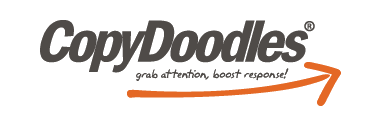**Please note the video file is large and may take a few seconds to load**
Lunch & Learn Important Links:
- DEAL OF THE WEEK: 2010 CopyTemplates CD
- Facebook SocialDoodles Application – FREE for both members and non-members (we have a selection of free CopyDoodles in the app for non-members
- Facebook FBML App
- Facebook Twitter App – to post your tweets to Facebook
- Tinyurl.com – for shortening URLs for Twitter posts
- Sign up to attend the next FREE CopyDoodles Lunch & Learn
- Click here to download the transcript from today’s Lunch & Learn
Good afternoon, morning, evening — wherever you are in the world — to everyone attending today’s webinar. Today’s topic is going to be CopyDoodles and Social Media: Part 1. It’s not going to be too tricky. We won’t be doing advanced things like we were doing last week.
A few side notes, if you want to ask any questions here’s how — just type into your GoToWebinar question box bar and I will get your question. I will answer any questions that are immediately pertinent to what I’m talking about right away, but if not we do have a question and answer section at the end, and feel free to ask me any questions that have to with CopyDoodles Access Club, they don’t have to be directly related to today’s topic.
Some more side notes, next week’s frightening topic we’ll be talking a little bit more about social media, but we’ll be covering YouTube and LinkedIn. This week I am covering Facebook and Twitter. It’s also at Noon, EST. Since you’re on today’s webinar you are also pre-registered for next week’s webinar. So, just keep an eye out for the email with your link and I will see you next week.
There’s no need to be scared, Halloween is coming up super-soon, but it’s my favorite time of the week — it’s time of this week’s Lunch and Learn Deal of the Week. This week again is $50 off our CopyTemplates. I had a few people ask me if they were still able to get $50 off, so that is why it is the Deal of the Week again. It contains all of the CopyTemplates that were in the CopyDoodles Access Club from 2010. So, if you joined as a member at the end of 2010, or if you joined in 2011, then you probably don’t have access to any of these. We have an X-ray mailer in there. We have some really cool ads and stuff like that, so make sure to check it out.
You can go to: https://www.copydoodles.com where all of the links for today’s webinars are. They’re already posted right now. So, you can head over at any time.
Then again at the end of the webinar I will be posting the replay of today’s webinar right away. It will be at https://www.copydoodles.com I’ll give you the link at the end again.
Today’s Big 3 are:
How to enhance your Facebook profile and get more attention to your posts using CopyDoodles.
How to enhance your Facebook business page with CopyDoodles. I have some really cool techniques on different ideas that you can use CopyDoodles for on your Facebook page. So, I think you’ll definitely like that.
Then I’m also going to talk about adding CopyDoodles to Twitter posts, because there is a way to add CopyDoodles to that too, which I know a lot of people aren’t doing, so that will be really fun to cover.
So, the first thing is why even bother adding CopyDoodles to Facebook? So, as you can see this is a shot of my Facebook page that I took last week when I was putting together this presentation. There is a lot of stuff being posted on my page. I’m friends with — I don’t know — 400 or 500 people. And, people post all the time. So, as you can things like this with images really catch my attention — pictures, things that look different, things that stand out. A
s you can see, probably when we log in, not a lot people post just posts because they get kind of mixed in with all of these pictures, you won’t really be able to see them if it’s just text or a link — stuff like that. You really want people to notice you. You’re going to want people to notice your business, what you’re posting. The way to do that is to use images and definitely to use CopyDoodles, because as you can see nobody is using CopyDoodles at all on my Facebook wall, so that would probably definitely stand out, as opposed to just regular images.
What you can do is actually install our SocialDoodles application, if you are not currently using it on your Facebook page. It’s completely free. It comes with your CopyDoodles Access Club membership. You might have seen the option to send CopyDoodles to your Facebook wall by logging in, or maybe you’ve even used it, or you’ve done it already. So, what will happen is your post will look like this then.
The cool thing about using the CopyDoodles SocialDoodles app as opposed to just posting a CopyDoodle, which I’ll show you how to do in a moment, is that you can have the CopyDoodle here, where it says, “Look,” with the arrow. So, that’s already an image, but then with Facebook if you’re posting an image a lot of times you just see the image — well, here is a link where it says, “Check out today’s CopyDoodles Lunch and Learn,” that’s a link that directs directly to my CopyDoodle Lunch and Learn replay.
So, it’s really cool that you can integrate both the link for people to go maybe to your squeeze page, maybe to go to your website, maybe to go to like a webinar replay like I’m doing here, or anything. So, not only will the image capture their attention, but then you can send them off of Facebook onto anywhere you desire, or you can even send them to your Facebook business page.
So, right now I’m going to show you how to install and use SocialDoodles, but the first thing you’re going to want to do before you even log into the CopyDoodles Access Club is you’re going to want to install SocialDoodles so that SocialDoodles has permission to post on your Facebook page. So, all you do is log into Facebook and you can start typing in “SocialDoodles” and this app should come up. So, this is the SocialDoodles application. What will happen is you will come to this page and people who aren’t CopyDoodles users, maybe if you have friends even who might want to use this can even go to this app too because we have a bunch of free CopyDoodles that you can use. So, you might want to let your friends know about it too.
But, the first thing you’re going to want to do is go to this page. There will be a big, orange “Grant Permission” bar on the bottom. There’s also a video, so I suggest that you watch the video, if you want to find out how to use this. I’m going to take you through it step-by-step, but there’s also some good tips in the video.
So, you’re going to press “Grant Permission.” This page will come up, and you’re going to need to grant permission to every Facebook page that you want the SocialDoodles app to post to. So, if you want it to post to your business page you’re going to have to press the orange button and then go through these steps. Then if you also wanted to post to your personal wall you’re going to have to do the exact same thing. So, we just started a new Facebook page. So, I want SocialDoodles to be able to post in this page. I’m going to click ‘allow’.
Once you click ‘allow’ you’re done and it should work and you should be able to post to the SocialDoodles application. So, now I’m done. I can exit out of Facebook because I don’t need to worry about that.
I’m going to go into the CopyDoodles Access Club. So, say I want to post something onto my wall promoting today’s Lunch and Learn. So, what I’m going to do is we actually have a ton of CopyDoodles called SocialDoodles that I really like to use with the SocialDoodles app. They’re perfect for directing people to your Facebook page. They’re perfect for telling people big news, “Check it out…” These are a really great size to post onto your Facebook using the SocialDoodles app. You can use any of our Copy Generators. I believe you can use the StampGenerator and you can use the regular CopyDoodleGenerator, but if you type words that are really, really long sometimes they get cut off, or an image will get shrunk down so small that you won’t even be able to read the words. So, I just like to use normal CopyDoodles.
So, I’m just going to pick on that says, “Click this,” and the cool thing is you can still pick any of the colors that you wish to post to your wall. So, I’m just going to pick pink. I like to change it up a lot because it is Facebook. Bright colors are going to capture people’s attention. You can even test to see what colors capture people’s attention the most, just play along with this.
Scroll down and you’re going to want to send this to your Facebook wall and then press ‘download’. What will happen is the CopyDoodles Access Club SocialDoodles app will automatically open. And, make sure you’re logged into Facebook, it just makes it easier if you’re already logged in because it will automatically go to this page. And you’re just going to enter your member name and then your password, the same exact member name and password for the CopyDoodles Access Club.
So, let me show you something that’s really interesting. I get a lot of people that they say they typed in the right password and it says ‘incorrect log-in’. There’s actually an issue with Facebook and the SocialDoodles app right now that we’re trying to work on that Facebook doesn’t recognize your log-in unless you type in the wrong password. It’s really, really weird. So, if you get this ‘incorrect log-in’ and you typed in the right password, just click on My Doodles, type in your member name again and then just make up a fake password and choose log-in. Now, Facebook has recognized that I’m trying to get into the application. It’s a really silly work around, but this is the way we have to get in until it’s fixed.
So, now go back to My Doodles and type in the correct password and automatically the SocialDoodles application will open. So, it’s just because Facebook is constantly making changes to their Facebook application and this is just another thing that we have to update.
So, as you can see I have a whole library of CopyDoodles that I’ve sent to my Facebook page in the past. I’ve used all of these Doodles. I can even pull these CopyDoodles now and post again, or I can use the new CopyDoodle that I chose, which is ‘Click This’.
So, next you’re going to scroll down, you’re going to type in a message from you about your story. I can write, “I just posted the new Lunch and Learn,” and that will be right here. So, it will say your name, and it said, “I just posted the new Lunch and Learn.” Then CopyDoodles on Facebook is the story title, but it’s also the link that’s going to link to the web page that you choose. So, the story title might be, “Check it out here,” something like that. And, then I want my link to be the CopyDoodles page, so that people can see the replay of my Lunch and Learn.
The subtitle is just this little line that’s right underneath the link, so I’m just going to write something like, “Brand new, you won’t want to miss this.” And, then you can write a brief story about whatever you’re posting. So, “I’ve been doing Lunch and Learns and if you missed them this is your chance.” You can write anything you want. I wouldn’t write too much because it will get cut off, or it will look really, really long. But, you do have to have something written in every single line here, or it won’t be able to post to your Facebook wall.
So, I just want to post this to my wall. I’m going to click ‘add to my wall’, and as you can see my post was successful. Now, let me go over to my Facebook wall, as you can see the CopyDoodles post came up right here. It will look like this in my Facebook feed. Let’s see if mine comes up. No, it doesn’t yet. But, in my Facebook feed it will look exactly like this. So, when people see my page — when they log into Facebook they’ll probably be able to see my, ‘click this’, it will capture their attention and it will look different than the other pictures that they see and they’ll probably click on it and go over to my wall.
The more people click on your stuff, the more it will come up in their feed, the more your posts and your updates will come up in your feed. If you’re stuff is interesting, that’s the way that Facebook works. The more people you’re checking and you’re constantly on their page their stuff is always going to come up when you log into Facebook.
You can also add CopyDoodles and especially Comics as wall photos. So, I just did this last week really quickly with my own Facebook page. This is really cool because a lot of people don’t know that they can add CopyComics to their Facebook page. You can add any type of photo that you want. I’m just going to show you how I added this comic. So, let me exit out. Now, all you do is say you’ve logged into Facebook, you can either update your status right here, or you can go to your personal wall and update your status right here. All you have to do is download a CopyComic and then choose the link that says, ‘Add photo/video’.
So, let me upload my photo. Here is my comic. Then you can even say something about the comic, like, “Check this out.” Maybe it’s a really funny comic that relates to your business or a promotion that you’re doing. So, you can even write, “Check this and then head over to my website,” and you can post your link here. Then if I post this it will show up as a CopyComic on my wall. That’s just another great way to get people to notice your Facebook page, and this will come up in their feed.
What’s cool is that people love comics. Comics are one of the most read things in newspapers, and magazines, any type of article — and it has a caption, so people are definitely going to read it.
Then somebody just asked me if the SocialDoodles CopyDoodles come with a built-in affiliate link to CopyDoodles. No, they do not come with a built-in affiliate link. You will have to type in your affiliate link if you’re an affiliate in the link area. So, you would log into our affiliate member page, if you’re an affiliate, grab your unique URL and then post it in the link area of the wall.
Another way to add CopyDoodles to your Facebook is in photo albums. I don’t see a lot of people doing this, and it’s really a great way to get people to watch photo album, read your photo album. And, it’s also another way that you can have promotions. Maybe you have a photo album on your wall, like on our CopyDoodles page we have a photo album, if you haven’t checked it out, we have a photo album that has a ton of really great examples of people using CopyDoodles. It’s called, “What people are doing with CopyDoodles,” and as you can see there’s a whole ton of different examples that you can browse through. So, we update this on a regular basis.
But, as you can see these are all different examples of marketing pieces with CopyDoodles, but you can also create your own album and add pictures with it that you put CopyDoodles on. So, say, I wanted to add a new album — let me go to my Facebook wall. You would go to ‘Photos’, underneath your image, you’re going to go to ‘Upload photos’ on the top right. You’ll select the photos.
So, what I did is I actually created a photo where I pretended I was on vacation on Thailand, which would be awesome. I’d love to go. So, I just created a photo, and I actually wrote something on top of the photo in CopyDoodles. So, I used a font, I wrote on top of the photo, and you’ll see it in a second, so you can name your album, so let’s just say, ‘CopyDoodles vacation’, say that these were taken in Thailand. You can change the quality. I don’t need to have a high res image. This will be fine.
I definitely would want to share with the public because I want everyone to see it. So, I’m going to choose ‘Create album’. Now, my album has been created and this will always be on my Facebook page. So, it will always be in ‘My albums’. I don’t have to change anything about it. A lot of times when you just post something it will get to the very bottom of your wall and it will disappear and be gone forever, because nobody is going to go through all of your wall posts forever and ever, and ever.
But, if you post this is in a photo album you’ll be able to see the photo page right here. So, I can write a description, “My vacation,” maybe “This was taken in Thailand,” and I’m going to save the changes, but I’m going to save them by publishing now. So, now this is published and it should be directly on my Facebook wall.
So, the cool thing is that say you were doing a sale because you’re in Thailand, you’re vacation, you might not even be in Thailand, you might just be saying you are and this is your sale. You’re having a special product sale, you can post the picture of Thailand, say, “Wish you were here product sale,” and type in your website.com
A cool thing to do is because you can’t really click on the link URL here you could
either — when people click on this, put the URL underneath by putting a caption on your photo, or you can comment on this photo then and write, “Check out the page at…” yoursite.com and this will become a hyperlink that people can automatically click on and be taken to your site. So, let me delete that because I don’t want people to really go to that page.
That’s just a really unique way that you can add CopyDoodles to your Facebook and get them on there as much as possible, and a lot of people aren’t doing that. So, if you do it now you’ll be one of the first.
Then another way to add CopyDoodles to your business pages is by having a profile picture, as you can see my profile picture here for CopyDoodles is just completely CopyDoodles. I put a, “Like us” arrow there and then people can go — people will want to click ‘like’ directly. Then you can also have a welcome screen, and I’ll show you how to do this — I’ll show you what it looks like. I can’t really show you how to do it. You might need to hire someone to do the welcome screen. But, as you can see if you were not a fan of CopyDoodles yet, if I wasn’t a fan the like button would be right here.
So, people come to the page and they automatically see ‘Like us’ with an arrow. And, you could put your picture underneath. You could put a picture of your business, or products, or anything you want. And, you could use CopyDoodles and just use an arrow to like us. That’s a really easy way to get people to notice that they should like your page. But, if you want to hire somebody to create a welcome page for you — if somebody comes to your page and they’re not familiar with your business, this page will come up first instead of the wall.
I’ve already liked this, so I don’t have the original page, but normally it would say “CopyDoodles, welcome,” it would have another arrow that said, “Like us.” It would say, “Like us and you can get these updates –” all kinds of cool stuff. It has a bullet list of different things you’ll get by liking us, which is a really good idea to do. Then, once they like the page this page comes up, which gives them a bonus. It has CopyDoodles on it. They can sign up and be added to our email auto-responder list, which is just another way to get more referrals for your business. Then once they submit this they will be taken to our wall, or they could even click off of this and go directly to our wall if they don’t want to sign up. As you can see then we have a ton of CopyDoodles there.
And, I’ll show you the resource that you need in order to create those welcome pages, you’ll probably need to hire someone. I have a ton of resources like that at the end too, but for now something you could do is use the, “Like Us,” with the arrow.
I just got a question — if I’m getting any stats on the result of this effort? Yes, we do get a lot more likes by having the, “Like us,” with the arrow, then before, and by using our CopyDoodles we get a lot more clicks. I do hear from a lot of customers that by posting CopyDoodles on their Facebook wall they get a more people headed over to their website, they have a lot more people commenting on their posts, as opposed to before. And, we definitely are getting some people to opt into our list from Facebook, even though they’ve been to our other pages before. So, you definitely want to try this out. The more places you can use this, the better. Why not?
So, moving on I’m going to show you how to add CopyDoodles to your Twitter pages. So, Twitter is obviously very different than Facebook. When you post an image it won’t show up on the Twitter page, your Twitter feed looks like this. So, when you post an image, if someone clicks, as you can I clicked on my Twitter post, if they click on that, on the right-hand side of their Twitter page the picture will show up, but they have to either click on it, or they have to click on your URL. When they click on your URL link that you send this comes up. So, people can see the picture, you can tell them to check it out. You can tell them to head over to the website.
So, it’s a little hard to explain, but let me just show you Twitter really quickly. So, here is our Twitter homepage. This is what it looks like if you want to post a Twitter, if you haven’t ever posted a Twitter, or done anything like that before. So, what you can do is you can type in up to 140 characters, a note about something. So, let’s just say, “Check out our sale,” or something like that. Definitely on Twitter something you don’t want to do, and something you don’t want to do on Facebook is constantly post only about sales or about your business. You want people to engage with you. You want people to feel as though they’re personally connected to you, and you do that by writing things about — new things that you find out about maybe products you sell, new tips and updates — more than just sales and heading over to your website.
So, I’m just using this as an example because it’s easy to type in. Then, what you do is you click the ‘add an image’ button, scroll down, and you click on Lunch and Learn folder, wherever you saved your image. Then, say, I want my image to be ‘48 hour special’. So, I’m just going to Tweet this really quickly. As you can see it says, “Check out my sale, and it has my URL here for the sale.” Then here is the picture that I uploaded for the 48 hour sale. So, somebody could click on this and they’ll see to the right-hand side my picture and they’ll see my URL. But, if they click on the image page, the image URL they’ll see it much larger. This is definitely something you’ll want to do on Twitter.
And, if you want to engage with people on Twitter more, a really great way is just to post our comics with a little quote or a little comment. You don’t need to send people over to your site for a sale every time. And you definitely shouldn’t do that, but that’s just a great way to find some content to even post on Twitter. So, as you can see there’s not too much you can do with Twitter when it comes to CopyDoodles and images, but there are some things.
Actually, I forgot to tell you something about Facebook, let me head back over there. There’s another really cool thing that you can do. If you don’t want to use the SocialDoodles app, but you still want to post a CopyDoodle to your wall, or you’re just in a rush, something like that, if you create a blog post — so, here is blog post for today’s Lunch and Learn, “the replay is coming soon,” but I added an image into my blog post. I added this CopyDoodle. So, if you have an image in your blog post it will come up on Facebook when you post the URL. So, I’m just going to grab this URL and show you what I mean.
So, “Just posted a new Lunch and Learn,” I’m going to paste the link in here. As you can see an image comes up, but I can scroll through these images until I get to my CopyDoodle. So, my CopyDoodle shows up because it’s on my page. You can even click on here to change the text. If you want to say, “Check this out,” or anything like that. You can change that text here and you can even change the text in here. That just looks messy. So, then you post it and it comes up with your link. It comes up with your text. And, it also comes up with your CopyDoodle.
Just some CopyDoodles social media tips really quickly — don’t use CopyDoodles and CopyComics in every single post. You don’t want to overdo it. With anything people get tired of it. If you’re constantly using CopyDoodles and you’re constantly using comics the people that are seeing your CopyDoodles and comics are just going to be over it by that time. So, just use them for things that are very, very important — sales, new tips and advice you want people to hear about, and stuff like that.
Alternate colors and images. A lot of times I tell you to use the same colors. I tell you to use the same fonts, the same types of images on your sales letters and stuff, well, here you can do anything you want. Use any color. I use different colors all the time. I actually try to use different colors instead of using all the time red, just to test and see what works better. And, then like I said before make sure that when you’re even posting things on Facebook and Twitter that you’re engaging with people, you’re responding to them. If people ask a question you answer it. Maybe post every once a week a question of the week or something like that — have fun with it.
Then some social media resources — obviously Facebook and Twitter. Like I told you before there are some applications you can use on Facebook and FBML is the application you would need to install or have someone install for you to get that welcome screen on your Facebook business page. So, when people go to your Facebook business page and they land on it right away, and that screen was there that showed you, you would use FBML to do that. You can actually do this yourself, if you wanted to do something really basic, by just installing the FBML app, you type it into your search bar on Facebook, so you would type it in here, you would type in FBML, it will come up, you can install the application and it will install onto your Facebook page. Then what you can do is just copy the HTML code from your auto-responder, or something like that, and just put it in there. So, maybe people land on your page and right away they just see auto-responder, so, if you want to do something very basic like that you can.
Then also Twitter is a great Facebook app to use, just in the search bar type in ‘Twitter’. There is a Facebook app that will take all of your Facebook posts and directly post them on Twitter so you don’t have to be engaged in both social media sites separately.
TinyURL is great site you can use to shorten your links. I believe it also tracks links too. So, if you’re posting a link on Facebook or Twitter and you need to shorten the length of it, just because it’s too long or it looks ugly, use TinyURL.
Twitter applications are great too. TweetDeck is a great way to sort through your tweets, if you do want to respond to people, and answer to people, and get involved and stuff like that.
Then also LinkedIn is a great application because you can also connect with LinkedIn and Twitter so that you’re posting all of your posts on Facebook and then they’re all going out to all of your social media.
And, check to see if your email automation program will automatically post updates for you, and make sure you add social media links in all emails.
[Q&A section not transcribed]