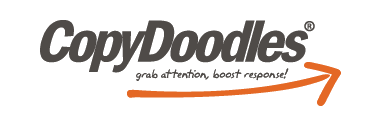**Please note the video file is large and may take a few seconds to load**
Lunch & Learn Important Links:
- DEAL OF THE WEEK: $50 Off How to Boost Your Marketing Response With Cartoons! (Hint: Coupon Code in Webinar)
- Linked In
- YouTube
- Camtasia – for adding CopyDoodles to videos for PC or Mac
- iMovie HD – for adding CopyDoodles to videos for Mac (this should come installed on your Mac)
- Linked in Applications – BlogLink and Tweets (you can install these by going to your profile and scrolling all the way down until you can click on “Install Apps.”
- Sign up to attend the next CopyDoodles Lunch & Learn
- Click here to download the transcript from today’s Lunch & Learn
Hi, everyone! Welcome to today’s CopyDoodles Lunch and Learn. Today we will be talking about CopyDoodles and Social Media, Part 2. So, if you were here last week you found out a little bit more about Facebook and using Twitter. Today we’re going to be talking about LinkedIn and YouTube.
I have a few side notes. If you want to ask a question here’s how, just type in the question and answer box on your GoToWebinar screen. There’s a little drop-down there and you can type your question in. I will answer any questions during the webinar. Then there’s also an a Q&A session at the end.
Next week’s topic — I am unfortunately going to have to cancel. I will be going to the GKIC Info-Summit. My plane leaves at 11:45 AM next week, so your Lunch and Learn is going to have to be postponed. But, that’s OK because I am still going to be posting a Success Story replay on https://www.copydoodles.com So, just make sure to bookmark that page and on Wednesday you can view a success story replay from our CopyDoodles Swipe file book with Mark Madere and he’ll be talking about the ways he uses CopyDoodles, and some tips, and be showing his example that’s in the Swipe File book. So, you’ll definitely want to check that out anyway.
An upcoming topic, when I get back, in November, is all about Holiday Doodles and Your Marketing. So, I’m just going to be talking about different Holiday Doodles that we have in the CopyDoodles Access Club, some really cool holiday tips that you can use for your marketing and things like that.
It’s time to rev your engines for this week’s Lunch and Learn Deal of the Week. This week’s deal of the week is $50 off our How to Boost Your Marketing Response with Cartoons, the coupon code is 50OFF. If you head over to https://www.copydoodles.com I have the link there. You can click on that and it talks all about how you can benefit by using this product. It talks about really exciting ways you can use cartoons in your marketing, CopyDoodles cartoons, and why you should be using them. It gives you great ideas for how you could be using them in your marketing. So, definitely please check that out.
Then the replay of today’s webinar will be posted after I finish the recording and after I get it up. So, make sure to look for it at https://www.copydoodles.com, if you want to do anything again, or send it over to your friends, or anything like that.
Then today’s Big 3 are:
Connecting LinkedIn with your other social media posts.
I’m going to be showing you how to add CopyDoodles to enhance your videos for YouTube or your website.
I’m going to be showing YouTube and LinkedIn tips for better search results and video uploading.
So, I’m going to be talking a lot about CopyDoodles, but I’m also going to be showing you some really cool tips and tricks for using these social media tools that you’re definitely going to want to check out.
So, if you’re on LinkedIn right now this is what your home screen looks like. If you’re not on LinkedIn, then I’ll show you around it a little bit once we get in there. You don’t have too many options when it comes to using CopyDoodles on LinkedIn. Like on Facebook you can post pictures, on YouTube you’re posting videos where you can put CopyDoodles in it, Twitter you can post pictures too. Well, LinkedIn you don’t really have the capabilities that you have with some other social media sites. As you can see you can attach a link in there and you can share and update, but you can’t really do much of anything other than that. I’m going to show you some really cool things you can do though.
LinkedIn is really great for finding new customers and creating JV partnerships. There’s a lot of people on LinkedIn, a lot of really successful people on LinkedIn that you probably don’t know about that are in your industry that you can totally partner with, people that might even live right down the street from you and you don’t realize they have a business just like your business, or similar to your business, or a business that is the key that fits in with your business and you can market together.
So, some basic LinkedIn tips, I’m going to show you as soon as we get in there.
Make sure you update your profile. Make sure you also use a good image of yourself. Some people don’t even put images up, but a good image of yourself is a lot better than just looking like you’re some spammer with no image.
Edit your websites. I’m going to show you how to do that too. There is a way you can edit your websites on LinkedIn so that people will click on them more.
Join groups or create your own group in your niche, that’s also a really great key. I’m going to show you how to do that and why it’s helpful to do that.
Then ask for recommendations and also refer other people, because people can recommend you and they can recommend your business and your service on LinkedIn and somebody might be searching for a landscaper. And, they go to LinkedIn to search for a landscaper, YouTube, I believe, is the third largest search engine, or fourth, something like that — they’re up there — for people searching on LinkedIn. Someone might search for a landscaper in their area, they might come across your page and because you have ten recommendations and your competitor has six recommendations, and all of your recommendations are really, really good, they might choose you can go with your business just because of that. So, definitely make sure that you’re updating LinkedIn and you’re on LinkedIn and you’re taking action.
So, let me exit out and let me just pull up LinkedIn, so this is Mike’s LinkedIn homepage. As you can see when you first come onto a LinkedIn homepage it’s very similar to Facebook. It has all of the updates down here. A lot of people here just link their LinkedIn profile to their Facebook page and their YouTube page, so these updates come up, they are automatic updates. You don’t have to do anything. You don’t have to log into LinkedIn on a daily basis. You can actually make this happen right for you.
So let me click on ‘Profile’. This is what a LinkedIn profile will look like. So, it has your name. One thing that you do want to do when you’re editing your profile, obviously have a good picture, have your name. Then when it comes to putting in your job description, put in specific keywords that you know your customers are looking for and your JV partners are looking for. Like, Mike, he’s a direct response marketer. I didn’t put “president”, I didn’t put “owner” of company. People are searching in this search bar here and when you type in “direct response marketer” Mike comes up pretty close on the top of the list there, if not the top. So, make sure you’re peppering keywords throughout your LinkedIn profile in your job description, in the description of what you do, and things like that.
As you can see I linked Twitter with — first Twitter is linked to our YouTube account. So, YouTube actually posted this brand new video, our new 3in3 [assumed spelling] video, and it posted it on Twitter. And because Twitter got a new update, the update was automatically posted to LinkedIn, so we rarely log into LinkedIn unless we’re networking with people, talking with JV partners, things like that. But, we constantly have new content that is being loaded to LinkedIn, which is really great.
Then, as you can see, Mike has all of his websites here. Something really cool that you can do with your websites is, as you can see, you can choose ‘personal website’, ‘company website’, ‘blog’, but if you choose that, when it comes up on your LinkedIn profile, it comes up as ‘personal website’, and people don’t really know to click on the link. So, if you choose ‘other’, you can type in what the website is then type in the website link and then save it to your page and people will be able to click on it.
So, let me go back, as you can see here it says www.MikeCapuzzi.com, if you wouldn’t have chosen ‘other’ and if I wouldn’t have typed in www.MikeCapuzzi.com, it would just come up as ‘personal website’. People are more likely to click on a website when they kind of know what it. So, they know this is Mike Capuzzi’s website, they know this is the CopyDoodles website… so people are more likely to click on that.
Then when you scroll down you can also write a summary about what you do, about your business. Definitely put keywords in here. You can even put more keywords under ‘specialties’ and those are really going to help you out in searches. So, as you can see how many people are viewing your profile on the right hand side here, within the past couple of days.
Then, if you scroll all the way down, “Best way to add your posts,” you can’t really add CopyDoodles to your page, unless maybe you put a CopyDoodle on your profile picture, but you can get this application called BlogLink. BlogLink is a really great — it’s a free application, you click on ‘Add an application’, and you can search for it. It will automatically post all of your new blog posts directly onto your LinkedIn profile. So, you don’t have to come in here, you don’t have to worry about.
Then when people click on my blog links, if they go to my profile and click on them, or they come up in their news feed and they click on them. I have pictures. I have CopyDoodles on those blog posts, so they’re definitely going to be engaging more. So, if you were to add an application you would just click on, ‘Add an application’, and you would search for BlogLink, another really great one is Twitter. As you can see BlogLink is right here. If you click on that it will install directly on your site. You will have to give them a little bit of information about your blog and what you want it to feed, but once you do that it will automatically link.
We also use Tweets, that’s another really great application. That’s how our Twitter posts just automatically posted onto our account, things like that.
When it comes to groups — as I scroll up — groups here — what you’ll want to do is join groups with professionals that are similar to you, professionals you can network with, professionals that — even professionals that are competitors, if they’re in another state or another country, or anything, groups are really great for networking and giving people other advice, asking questions. If you come across something, if you are selling a new product, you can post an update in a group and people might respond, people will go to your website.
I do this a lot. I go to different groups and I post, “Hey, I just launched a new product, can you guys give me some feedback? Check it out.” Then it gets a lot more people going to your website, a lot more people commenting. Search engine things will go up. People will be interacting with your website, they might be purchasing. You will be getting better network connections, and it’s just really great to use.
If you create your own group — so, again, say you’re a landscaper and you create a group for Landscapers of the United States, or something like that, and it’s your group, so every time you post a blog article, post it up on your group and have your entire group read it. Every time you post some new information put it on your group, because people will be going to the group — when you post new things on a group if you are part of the group you get an email about. So, you’ll get an email as soon as people post something. So, it’s basically like kind of an email auto-responder list, but LinkedIn is doing it for you, then you’re building a better network.
Moving on, you can also use CopyDoodles in your videos. This is definitely something you’re going to want to do with YouTube. You can add CopyDoodles to your videos, which is great for blogs, YouTube commercials, you name it, this is a live TV commercial — this is just a shot from it, from insurance agent Michael McClain. He does TV commercials all the time, he puts CopyDoodles on them. He uses them in basically everything. He uses them in YouTube videos, you name it.
So, I’m just going to really quickly show you how you can add CopyDoodles to videos. So, if you are in the CopyDoodles Access Club and you know you want to add an image to your video what you’re first going to do is go and download that image. So, if I want to add an arrow I would pick the arrow that I want to download. I would choose the color that I want. So, if I want blue I would click on it.
Since you’re placing this on top of a video you’re definitely going to want to choose .PNG. That’s a really great resolution for your video. It’s also really great for your video because it has a transparent background, so you won’t notice any white space on your image. Especially for a video at all, you’re definitely going to want to use a .PNG because even if you’re on a white background you will notice with a .JPG there will be some little border, there will be white space. So, just stick with a .PNG and you’ll be safe.
What we use a lot of times to do things with our videos is we use Camtasia. Camtasia actually isn’t an image editing program, but it’s really simple to do things, like just placing a CopyDoodle on your image or on your video, even if it’s just a previously recorded video. Like I have last week’s Lunch and Learn here. So, what I would do in Camtasia is I would drag my video into the video section, and then I would watch my video until the section where I want to add a CopyDoodle. So, say I wanted to add a CopyDoodle right here. I could pull my image into Camtasia and it would come up just as an image.
So, all I do is click and I would drag down into Camtasia, and I would place it directly where — the timeslot where I wanted my arrow to be. So, now you can click and you can move the arrow, you can resize the arrow anyway you like. Then it will show up on your page when you play for a little bit. I’m not going to play it because there’s sound on here. But, the arrow will show up. It will fade in and it will also fade out. You can also change some of the effects in Camtasia. If you click on the arrow you can change shadow, you can change the transparency amount, you can flip it, you can have a text call-out underneath the arrow. Then they also have some other cool arrows and shapes that you can add, but if you want to add CopyDoodles, then that’s probably the best way to go, just to drag your picture and do that.
There are a ton of other image editing programs that you can use to add CopyDoodles. We just use this one. It’s not perfect. I can’t do anything super fancy on it, but it gets the job done. It allows me to add CopyDoodles how I want. They’ll stay up for a couple of seconds, I can extend the length. And, it works for me. If you use a Mac — you can use iMovie, I believe that comes with a Mac. So, you don’t even have to have any extra expense and it’s really, really easy and really simple to do.
Also in YouTube you can connect your YouTube account with other social media accounts, which is what I was talking about a little earlier. Our YouTube account is connected with Twitter. When we post a YouTube video it posts automatically to Twitter, we don’t have to do anything. Then because our LinkedIn is connected to Twitter, it then also posts to our LinkedIn account, which is really, really easy, and I’ll show you how to do that in a second.
After uploading a video you can also edit the settings. I’m going to show you how to edit all of these in two seconds. I’m also going to show you about your channel profile and how you’re going to want to subscribe to similar accounts.
So, let me just go into YouTube right now. This is our YouTube page for CopyDoodles. As you can see we post all of our CopyDoodles TV episodes here. So, if you don’t want to miss one you can always subscribe to our channel, and you’ll find out about the latest episodes. Using YouTube is really great for your videos because even if you’re using something like EasyVideo player to post your videos, you’re going to want to post them on YouTube because people will subscribe to them. We have a bunch of people who subscribed to our videos and they don’t read the emails that we send out, updates on videos, but they always go to YouTube and they always view them through YouTube as opposed to our video channel, which is really cool.
I just posted a bunch of new videos. I just posted this one. What you’re going to want to do is after you post a video and you put in all your keywords, you put in your description, you put in your title and you’re using good keywords that people are searching on, you’re going to want to edit the information. Another really great reason as to why you want to add YouTube, just skipping back is that YouTube is, I believe, the second biggest search engine out there behind Google. So, people are constantly on YouTube searching for videos of everything. People love videos.
I’m not a video person, I like to read. But you wouldn’t believe how many hits we get on videos as opposed to people reading blogs. People just love videos, so you definitely want to make sure all the stuff that you have is on YouTube. If you have a blog post that you can create into a video, make a PowerPoint slide out of it, record it in Camtasia, create it, then go for it.
So, once you load your video you’re definitely going to want to choose the date. So, enter a date, enter a location and press ‘search’ and it will find your location. That’s really important for YouTube videos because YouTube looks at that, if you’ve edited things and you have location and you have date, then you’re going to get a higher ranking in YouTube just by changing those things. You can also update your video thumbnails. So, you can change what you want people to see when they right away see the thumbnail of your video.
You can add in more tags. Just a note that YouTube only allows so many characters for tags. So, if you’re trying to save, and you’re trying to save, and you’re trying to save, and it keeps saying, “Error,” “Error,” it might be that you have too many tags in your video, or your title is too long, or your description is too long. So, make sure you’re paying attention to that.
Very important with the description is when you post a description for your YouTube videos, make sure you’re always adding a description, first of all, and then always put your website link in the very beginning of the description. When you put your website link in make sure it begins with HTTP, it has to be the entire website link, because if you do this your link will become a clickable link. So, if someone watches your video, they like your video, they see the description, they will click on your link and go to your website. If you just put “www” it’s going to be a link that they have to copy and paste and it’s going to shut out probably 50% of the people that would have gone to your site, because people are lazy, they don’t want to copy, they don’t want to paste. If they can just easily click on it, you’re going to get a lot more people headed over to your website after they watch your video.
Then another thing that you can do is you can also make some edits to your videos in YouTube. So, you can click on ‘Annotations’ — it’s at the top menu. Sorry, it automatically started playing. But, you can a speech bubble, you can add a note, you can add a title, you can add a spotlight on your video, and you can scroll to whatever area of the video and put those on and then save it.
So, maybe you don’t have the capability to add a CopyDoodle to your video, or you don’t have video editing software yet and you want to add CopyDoodles, but you want to play around on YouTube first before you buy it and you start using it. So, play around with annotations.
The cool thing is you can add a note to your video, you can play this during the entire video, if you wanted. In your note what if you put something, “Get my free gift, head over to www….” yourwebsite.com For watching the video you could give people free gifts, send them over to your website, have them click on your opt-in box, enter their name and email address, and you’re going to get a lot more hits that way.
You can change the color, you can change the font, you can change the font size. Really YouTube lets you do a lot when it comes to these annotations. Then, if you want you can also add captions to your video. You can add a caption or a transcript to your video and it will automatically come up on the bottom. You can play around with that if you want, if there is some sort of reason that you want to have captions on your video. Definitely play around with it because YouTube is a free service. You can test things on here limitlessly without having to pay for things. It’s definitely a great way to test things for your business if you want.
Headed over to our channel, everybody that creates a YouTube account gets their own channel. On their channel it shows a picture of you or your business. You can look at all the episodes of shows or whatever you’re posting, and people can access it right away. You can even post recent activity, if you wanted. You could type in, like you do on Facebook, you could type in updates, things like that. You can interact with people if you want.
Then you can also edit your profile. So, make sure you always have your name, you
have — when you joined, it comes up. But, you’re not going to do that. Make sure you have your website, make sure you have a description of your business and what you do. Write a little bit about you, and put in your location, because a lot of people care about that. As you can see we have a bunch — we subscribe to a bunch of different channels and we have a bunch of subscribers too. People are always subscribing to our channel, then they get emails when we post new videos. So, it’s an automatic thing for us. We don’t have to do much.
If somebody is not on our list, our actual list, but they’re on our YouTube list, then they’ll be getting our videos and maybe they’ll head over to our website one day and make a purchase, which is really, really good.
Then if you wanted to change your settings so that you could post videos from YouTube automatically to other social media sites, you click on upload and scroll down, because you’ll come to a section called ‘auto-share’. And auto-share automatically shares any of your activity feeds, things that you like, things that are your favorite, things that you rate, and new videos that you’ve posted directly to Facebook, Twitter, or any of these other sites. I don’t think anyone is using MySpace anymore. But, you can connect these, which is what we do, and you don’t have to worry about taking your video and posting it also on Twitter. So, it’s just a really great way to kind of streamline the process for yourself.
Then moving on, some social media resources, obviously LinkedIn — the LinkedIn applications — I showed you Twitter and BlogLink. And, just check out all the applications that they have on LinkedIn because there’s a ton that you can play around with. It will make your life easier, which will help you in your business — YouTube, definitely go get a YouTube account if you don’t have one. Check out Camtasia. Then iMovie HD is the Mac program where you could CopyDoodles into it.
So, somebody did ask me with the Mac program, “Do you just drag the CopyDoodle into a frame of the video when you’re using a Mac in iMovie HD?” I do believe you do that. I think it works pretty much the say way as Camtasia. I haven’t used iMovie HD in a couple of years now, but I’m pretty sure it works the exact same way. So, I’d play around with it.
Make sure to check out today’s Deal of the Week. It’s $50 of How to Boost Your Marketing Response With CopyDoodles. Coupon code is 50OFF.
Just another tip, though I am going to be away at the Info-Summit next week, we are still going to share all of the really great offers and a lot of content from Info-Summit directly with you. So, make sure to check your emails. We’re going to be having some cool deals for you. We’re also going to be having — I’ll be posting some videos and things like that. So, make sure to check it out.
Then you can catch the replay of today’s CopyDoodles in Social Media: Part 2 at https://www.copydoodles.com And make sure next week even though we don’t have a Lunch and Learn to head over there and check out the interview I did with Mark Madere because it’s a really great interview and you’re going to want to check it out.
Thank you so much for joining me on today’s CopyDoodles Lunch and Learn and have a great rest of your week. I’ll see you in two weeks.