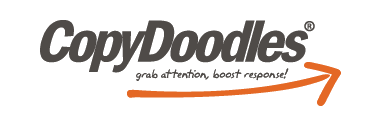**Please note the video file is large and may take a few seconds to load**
Lunch & Learn Important Links:
- DEAL OF THE WEEK:Check your emails next week for our Black Friday SUPER Special!
- Sign up to attend the next CopyDoodles Lunch & Learn – every Wednesday at Noon Eastern!
- Zen Rabbit Gratitude Cookies
- Microsoft Publisher – you can try for FREE too!
- GIMP 2.6 – FREE, similar to Photoshop
- Click here to download the transcript from today’s Lunch & Learn
Lunch & Learn Transcript:
Hi, everyone. Welcome to today’s CopyDoodles Lunch and Learn. Today we’re going to be talking about Saying Thanks: Unique Ways to Say Thank-You Using CopyDoodles.
A few side notes, if you did not type in that you could see me, then you’ll want to ask questions by typing in the Q&A box, if you have any at all. It’s just at the bottom of your GoToWebinar screen.
Next week’s topic will be Using the CopyGenerators: Part 1. I’m just going to be talking about different ways you can use the first three CopyGenerators in the CopyDoodles Access Club, I think that some of them just don’t get used a lot and I want to show you guys how to do that, how to use the opt-in buttons and things like that.
Then of course, don’t wait in line this week for our Lunch and Learn Deal of the Week. So, this week’s deal is to keep an eye out for emails that we’re going to be sending you because next Friday we’re going to have a huge CopyDoodles Black Friday Sale. There’s going to be a lot of different specials. If you were on our list and you followed our stuff last year for Black Friday you’ll know we gave away a ton of stuff at some really great prices. Usually our sales are just a couple hours long, so you usually have to get them in the morning, things like that, for Black Friday, but it should be really fun. So, definitely keep an eye out. We’ll have something really, really cool to give you guys.
Then today’s webinar: Saying Thanks. The replay is going to be at https://www.copydoodles.com after the webinar, in case you want to catch anything that you missed or if you come in late, or if you want to send it over to anybody, or even if you want to check out later in the week I always post the transcripts, so you definitely want to check that out.
Just one note that the video file is pretty large when you first go to the page. Sometimes it takes a few seconds to load and show up. So, funnily enough today’s topic about saying thank you, today is the perfect day for me to be doing it because right after this webinar I’m going to head out in the rain that we have and I’m actually going to send out about 20 hand-written thank you cards myself. So, it’s a great time for you to send them out, right before the holidays, before all of everybody’s holiday marketing hits, and you can kind of beat the rush. Especially if you’re in the US it kind of goes along with Thanksgiving.
The first way to do it is to use your newsletter. So, I know that a lot of our Success Webinar people, if you’ve ever caught any of our Success Webinars, they do this in their newsletters because a lot of them are doing newsletters. All you have to do is send out your newsletter, maybe welcome new members, new patients. People just love to see their name in print. The same goes for birthdays too. I know that isn’t along the
‘thank you’ theme, but people just love to see their name in your newsletter, so it’s just a really easy way to get it out there.
Maybe you send out an eZine and you want to add new members or new clients, their names in the eZine, just to kind of welcome them and make it feel like more of a family so everybody knows who they are, definitely add that in. This is from Mike’s B.E.N. Chapter, this is his recent newsletter, so he added all of those new members and he’s just kind of mentioning them in there.
Another cool way to say thank you is using thank you bucks. So, I thought this was really cool and fun to do. We did this at Super Conference in April or May, or whenever it was. Everybody that came into our CopyDoodles booth we gave them a chance to pick out of our magic CopyDoodles hat, and they got a different buck amount. Now, if you know how to use PhotoShop you can definitely change the dollar amount on this punch out comic, but if you don’t know how to do that it’s really easy to just stick one of our Post-it notes on top of it and print it out like that. Write something like, “Use this buck to get 10% off.” So, this was a really great way to say thank you to people for purchasing because they were able to get off a dollar amount off of their purchase amount.
So, let me just show you how to access the punch out comics, and I’ll show you how to add your image behind them, because I don’t think a lot of people realize how to do that. So, it’s really, really simple, I am in the CopyDoodles Access Club right now. You should have access to the punch out comics under CopyTemplates. If you don’t have access or if you’re having trouble, then just find me on live chat and I will get everything fixed and set up for you.
So, what you’re going to want to do is you’re just going to want to download the punch out comic CopyTemplate. So, I’ve already downloaded. Once you download make sure that you extract the file because I know a lot of people forget that they have to extract the files before they use them. If you’re using a Mac all you’re going to do is double click on the file. If you’re using a PC you’re going to right-click and choose ‘Extract All’. I’ve already extracted, so I’m not going to do this again, but basically it will just walk you through the steps to extract the file, and then a new folder will pop up.
So, this is really hard for me to explain to people when I talk to you guys on live chat. So, a new folder will pop up and you will want to open that folder. So, let me just open the folder, as you can see we have a ton of different punch out comics in here. I’m just going to really quickly show you how to modify the $1 million bill. It’s really, really easy and simple. Again, I’m using a program called Gimp. I know that I always tell people to use Gimp because it’s really, really easy to use. It’s a really great option for people who don’t want to pay the couple of hundred, thousand dollars, whatever it costs now for PhotoShop.
So, I use PhotoShop, so I’m a little slow at this, but this works pretty much the exact same way as using PhotoShop.
So, all you have to do is drag in the $1 million bill. I just drag everything in here. Then as you can see — let me ‘X’ out — it has this checkered background. That means that the background behind this is actually — it’s clear, so there’s no white background. So, next I’m just going to drag in my caricature. As you can see my caricature also is a PNG, so it doesn’t have any background.
So, I’m going to use my movement tool, I’m just going to move this so that I can then resize. This is the resize tool. So, all you have to do is click and you can resize, or you can choose a size, if you know what size you want your item to be. I’m going to press ‘scale’ to confirm that I want to do that. I’m just going to move my caricature up. So, as you can see I’m a little off on the sizing. So, I can go back in and I can resize until it’s larger.
One thing that I do want to note is that when you’re resizing if you want to make sure that your item stays the same size around, so that it doesn’t look distorted, hold the Shift button while you resize because that will make sure that you can only resize a certain way.
As you can see I’m done. I have my caricature right here. You can also change the layers. You can send the layer to the back. You can also — there should be another option over here where you’ll see two different layers, you’ll see the $1 million bill layer and then you’ll also see the layer where you have your image. You just want to tuck your image, drag it, and tuck it behind the $1 million bill, because then it will look like it’s actually in there. But, this looks good too.
Then I can save it. I can print it out. If I want to add a Post-It note I can do that right in here by pulling it in and then using one of our fonts, using the Text tool, and things like that. It’s really, really simple.
I’m just going to ‘X’ out of Gimp.
Then I have a few questions here. So, I am going to answer all questions at the end, just because I have bunch in there already. It would be a little hard. Today’s webinar is not too long, so you won’t have to wait too long to see all of the answers.
Next a really great idea is to send gratitude cookies and gratitude gifts. You’ll want to do this for some body who maybe keeps coming back to you and keeps purchasing, or maybe a JV partner who’s made you a lot of money, or things like that. This is just an image from Zen Rabbit Cookies that I found online. They do gratitude cookies and gifts. I guess the only problem that I would see, if someone were allergic to the cookies. I guess I’m the only one thinking about that because I have a lot of allergies, but it’s still a great gift. I would still love the gesture. I think anybody still likes the gesture, to get something fun in the mail.
But, you can also do this on your own because Zen Rabbit Cookies doesn’t allow you to really use CopyDoodles because they don’t have CopyDoodles cards, they just print them up, as you can see, on their own. So, you could go out and purchase bulk cookies, or bulk gifts, and create a thank you card, which I’m going to show you in a minute, using CopyDoodles and send them out to people, so it’s just a really nice way to do that.
Then make sure if you are sending your packaging you could also make little labels that look hand-written using our CopyFonts. You can print them out with just normal Avery labels. You can do it from home. You don’t have to get a printer to do it. You can actually set that up in Word. There’s a lot of different templates to use with those labels in there. It’s really easy to play around with.
Then next I have gotten a lot of questions about the gratitude cards that we put in as the CopyTemplate for November. I’ve gotten a lot of questions just from people wondering how they modify the backgrounds, wondering how they modify the pictures. So, that’s actually what I’m going to be showing you today as my main tutorial.
As you can see this is just one of the thank you cards. I’m just going to ‘X’ out. Our gratitude cards, I will go back into the CopyDoodles Access Club, are in the same exact section as the Punch Out Comics. So, you’re going to go to CopyTemplates and you’re going to click on ‘Gratitude Cards’. Again, same deal, there’s a video in here with a PowerPoint where Mike talks about the gratitude cards. Then the files will download too.
So, here are the files. Here I’m going to show you how to extract them. So, Mac you’re just going to double-click. PC, choose ‘Extract All’ and this screen will come up. It’s just going to confirm that you want to extract the file, so you’re going to press ‘Extract’. Since there’s a ton of files in here it will take a little longer, depending on the size of the file, but usually it’s pretty quick to extract everything.
Then the folder will just pop up. I know on some PCs the folder doesn’t automatically pop up, which is why I was telling you to click on the folder that opens, but this should automatically pop up and you can use these. If you don’t extract the files you won’t be able to open them, you won’t be able to modify the thank you cards. That’s just the only reason why I always tell people to do that.
So, in here you’ll see our CopyTemplates. So, there are six different cards right now, then there’s also a master template, but you can modify all of these. Then we also have different thumbnails, so these are just pictures of the six different cards that we have in there right now, already created, if you just want to print those. If you want to make your own, as you can see we have some punch out comics here, so you can put your head on a turkey, you can put a message on this turkey. Or, you can just use them however you choose. You can actually put a background behind this one. There’s no background on this turkey. So, we also have a bunch of different CopyDoodles and a ton of different colors. I’m just going to open this folder. So, these are all of the CopyDoodles that we have, then we have them in black, orange, purple, red, and white.
So, I’m just going to open one of the templates, I’ll open the master template. And, you’ll have to be using Publisher in order to use this month’s template, but you can also create cards in Word. So, I will show you how to do that in a second. There’s actually a feature that you can use them. So, what you can do is you can either delete this image, you can write in your own text here. If you want to write in your own text you can actually change it to one of our CopyFonts by scrolling down and finding our CopyFonts that you’ve installed on your computer. They’re under CopyDoodles, so you can write your own message in here.
You could add CopyDoodles in here if you want. If you want to change this image, just delete out the old one and then insert the image as a picture. Let me go to my Gratitude folder. I am going to pick one of the CopyDoodles, and I’m just going to pick a red CopyDoodle. Then I can just place this image in here if I want. I mean I could duplicate this image if I wanted. I could write, “Thank you,” three times, ten times, whatever. Whatever you want it to look like you can create. You can combine this with a comic, or you can do whatever you want.
Then a lot of people have asked me how to change the background. So, if you want to change the background color, or you can even change the texture, you could have stripes, you can have whatever you want, Publisher is pretty cool like that. You can change everything, whereas in Word you don’t have as many options.
So, you can go to page design. As you can see there’s a bunch of different page designs you can automatically choose from. It will just change the fonts and the other colors. Then if you want to change the background, as you can see you can choose a gradient background, different solid backgrounds and things like that. But, if you want to choose more options, and if you know what color you want to choose and it’s not coming up, just choose ‘More Backgrounds’. As you can see you can choose the gradient, if you want the gradient to be one color gradient, so if you want it to be a purple gradient from black, or from white, or light and dark to purple. Or, you can do two colors, you can do purple to pink. As you can see here this is what the card would look like.
Or, you can choose a texture. There are a ton of different textures in here. It might look a little crazy if you’re putting CopyDoodles on top of them, if it’s a really intricate CopyDoodle, but these would probably work great with one of the Comics, something like that.
If you want to add a pattern you can do that. This is what I like to play around with because there’s so many different patterns here that you can choose from and everything will look different. So, you can use a striped pattern and then the foreground is white, the background is blue, and then press, ‘OK’. So, obviously that’s a little crazy, but as you can see every time you change this it will change the pattern, it will change the picture, things like that.
So, you can really do anything and you can choose from anything, depending on what you’re looking for. If you want to do something dotted, that might actually look better behind this. As you can see this looks a lot better, it’s a lot easier to read, but you can play around with this and there’s a lot of different things you can do. Of course you can always pull in other HolidayDoodles that we have, which are in our HolidayDoodles section. I did last week’s Lunch and Learn on that, in case you have any questions.
Now, if you come here and you want to add maybe a new text box, maybe you want to write a couple of different messages and you just want to use different fonts, or sizes, or you just want to use different text boxes, all you have to do is go to insert, and you can draw a new text box in Publisher. And, it’s really easy to do, then you can type in your message here. You change the font the same way that you would in Word, if you’ve never used Publisher.
There is actually a 30 day free trial of Publisher, if you go to their website. I put the link on our web page https://www.copydoodles.com where the replay is. So, if you’re not sure, or you just want to create one or two thank you cards, or if you want to create a few things in Publisher, a 30 day trial is a great way to do that, just create a bunch of different cards in here using our templates, and then if your subscription expires, it’s not a problem because you already have all of the cards and you’ve already printed them. Then you can also export the files and save them as PDF files, as you see here, you can change the type to a PDF, and then you’ll always be able to open the file, even if you don’t have Publisher anymore.
So, I’m just going to ‘X’ out of there. As you can see all of our templates have, as you can see I’m using a pattern here, they have different messages and different notes that you can play around with.
Then, just some thank you tips. The reason why we use a tent design for our CopyTemplate, the gratitude template this month, is because people, when they get it in the mail a lot of times place it on their desk, they place it up somewhere in their office. So, it’s just a really great way for them to remember you and want to do more work with you and things like that. I actually, a really long time ago, applied to a job, and I got the job, and I had sent a thank you to my boss at the time, she had the thank you when I started the job. So, I think that was one of the key reasons that I got the job. It was a tent design, so she was able to put it on her desk and save it there, which was really cool. So, make sure that you’re using that.
Also something that I do want to suggest, if you are doing the hand-written cards as I just showed you how to do in Publisher, if you’re not doing a lot, then don’t use one of our fonts to write in them. Use your real hand-writing and actually write inside of the card, because it’s a lot more personal. What Mike and I do is every time we have a new CopyDoodles customer we send them a thank you card because there’s so many people we do use one of the fonts, so if you’re doing something like that, it’s automatically going out, then of course use the fonts because it looks very realistic. But, if you want it to be more personable, then use your own handwriting.
Just like I said, send thank you cards out to all customers with their order, or after they subscribe. I actually have been receiving a lot of thank you cards from companies. Whenever I order something in the mail I always get a thank you. So, I ordered something from Rue La La, I got a nice, it was just a card, it was a black card and it had white writing on it. It looked like handwriting. It was just a thank you from the owner of the company. I ordered something a few weeks ago from, I think, a book company, and they also sent me a thank you card. They didn’t send me an additional discount, or anything like that, but it was just nice that they sent me a thank you card and they were thinking to say ‘thank you’, when I received my package.
Again, hand-write you message and your envelope. So, if you’re sending these out in envelopes, which you probably are, since they are tent cards, then make sure that you use a CopyFont or you handwrite your note on the outside of the envelope, just to grab more attention.
Also a really great idea is to use colored envelopes, because they’ll stick out more in the mail, people are more likely to open them, and they look more like greeting cards and things that they might receive from their friends.
Use a fun stamp. Don’t just use those plain, boring, forever stamps. All stamps cost the same, so go out and get some fun, I don’t know, Scooby Doo stamps. I don’t even know if they have those. Or, flower stamps — something like that. You can probably even find stamps that are very similar to something that you do in your business, that might be great. Maybe you have a wedding company, they always have wedding stamps, things like that.
Don’t just send thank you cards around thanksgiving or when we remind you, send them all year around. If somebody does something nice for you, send them a thank you card. It doesn’t hurt. It costs what, 50 cents to send a card, without the cost of the paper, but it doesn’t cost that much. It’s just a really nice gesture.
Again on your envelopes use stamps, use comics, use CopyDoodles, use anything just to get people to make sure that they open it.